Save Any Multimedia File in Your Web Browser to Your Hard Drive
Published Tuesday, August 01, 2006 by verd_hatherley | E-mail this post
Ever wanted to save that video or flash animation that you found on the web to your hard drive? Well, if you are using Mozilla Firefox, it is actually pretty easy.
This tutorial will not work with anything streamed or encapsulated (e.g., streaming videos and quicktime trailers like on trailers.apple.com).
Also, remember to respect others intellectual property: Saving a copy to your hard drive is fair use; taking that and publishing it on your own website is probably not. Check to see if theres a Creative Commons licence, or get permission from the medias owner before you distribute someone elses works.
Enough with the warnings! I will assume you have installed Firefox, and get on with the tutorial:
1. Open the page that contains what you want to save
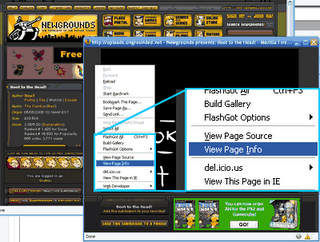
Here we have a movie on NewGrounds that my friend Andrew Kepple made. It is a flash movie, so its embedded on the webpage. There is no link to the file that I would normally be able to right-click and save from.
2. Right-click the page anywhere except the video and choose
View Page Info
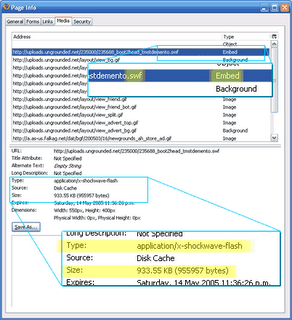
This will open the Page Info window. Tools > Page Info will do the same thing.
3. From the Page Info window, go to the Media Tab
On this tab is a list of all the embedded resources on the page, including images, ads, and convienently, Flash animations and other video files.
4. From the Media list, find your resource and click it
If you know what you are after is a video, try looking at filename extensions for AVI, WMV, MOV, DIVX, and such. Flash animations end in SWF, and music files are usually MP3.
Chances are that what you are after is quite large, so you could just go through each item in the list looking at the Size field below, and when you find one that is bigger than the rest, that will probably be your file.
You could also check the resources MIME type, which might have the word flash, video, movie, sound or the like in it, tipping you off.
5. Click the Save As... button
Then save your resource like any other file. Remember where it is.
Resource : inner geek
Regards
Verd_hatherley
This tutorial will not work with anything streamed or encapsulated (e.g., streaming videos and quicktime trailers like on trailers.apple.com).
Also, remember to respect others intellectual property: Saving a copy to your hard drive is fair use; taking that and publishing it on your own website is probably not. Check to see if theres a Creative Commons licence, or get permission from the medias owner before you distribute someone elses works.
Enough with the warnings! I will assume you have installed Firefox, and get on with the tutorial:
1. Open the page that contains what you want to save
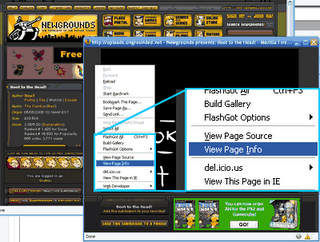
Here we have a movie on NewGrounds that my friend Andrew Kepple made. It is a flash movie, so its embedded on the webpage. There is no link to the file that I would normally be able to right-click and save from.
2. Right-click the page anywhere except the video and choose
View Page Info
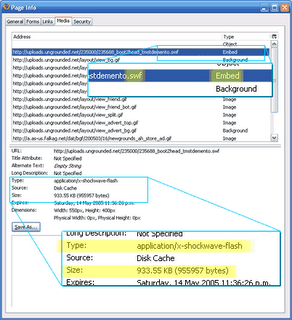
This will open the Page Info window. Tools > Page Info will do the same thing.
3. From the Page Info window, go to the Media Tab
On this tab is a list of all the embedded resources on the page, including images, ads, and convienently, Flash animations and other video files.
4. From the Media list, find your resource and click it
If you know what you are after is a video, try looking at filename extensions for AVI, WMV, MOV, DIVX, and such. Flash animations end in SWF, and music files are usually MP3.
Chances are that what you are after is quite large, so you could just go through each item in the list looking at the Size field below, and when you find one that is bigger than the rest, that will probably be your file.
You could also check the resources MIME type, which might have the word flash, video, movie, sound or the like in it, tipping you off.
5. Click the Save As... button
Then save your resource like any other file. Remember where it is.
Resource : inner geek
Regards
Verd_hatherley







